Result
days are equivalent to:
- years months days
- hours
- minutes
- seconds
An error occurred while performing the calculations. Please contact us through the form located on our contact page so we can fix it as soon as possible. Thank you very much.
days are equivalent to:
To use our day calculator, you must enter the requested data in the respective form.
If you want to know the days between two dates, you simply need to enter the day, month, and year in the first date field (the current date is selected by default) and do the same with the second date.
Once you have entered all the data, click on “Calculate” and the date simulator will do the rest, giving you the result you are looking for in seconds.
This function is especially useful for calculating the working days between two specific dates, ideal for knowing the work schedule or for more accurately knowing the date of a shipment.
However, if you are looking to calculate working days or the days between two dates, you can also do the calculation by hand. We have taken the trouble to give you a series of instructions so that you can do it easily and step by step.
Keep reading and discover how to do it yourself to achieve a more precise result.
We have all at some point needed to calculate the days between two dates, especially when an important event in our lives is approaching.
The calculation is not always quick and easy to do as we first need to count the days until the end of the month and then add those from the previous month, but be careful, because not all months have the same number of days, making it more complex than it might seem.
To avoid falling into these types of errors we will use the Microsoft Excel program from Windows. Even if you are not a wizard with this application, with a few simple instructions you will be able to perform this calculation very easily.
First, open the program and within it a new worksheet, now follow these steps:
In the first cell to the right, we will write the start date, and just below it, we will write the end date.
For example, if we wanted to calculate how many days are left until Christmas from today, we should first write today's date (let's imagine it's April 4th) and in the cell below, Christmas (December 25th).
Therefore, the first cell should contain this: 04/04/2018 (or 04/04/18).
In the second cell, you should write: 25/12/2018 (or 25/12/18).
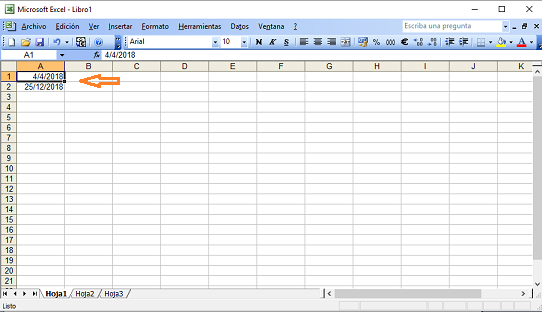
It is of vital importance to also write the year, especially when you want to calculate the number of days left for any date in a following year, because as we well know, every four years we have a leap year, which has an extra day in its calendar.
Below these two cells, we should write the following formula:
= A2-A1
After doing this, simply press enter and the result will automatically appear, in this case, it would be 265 days.
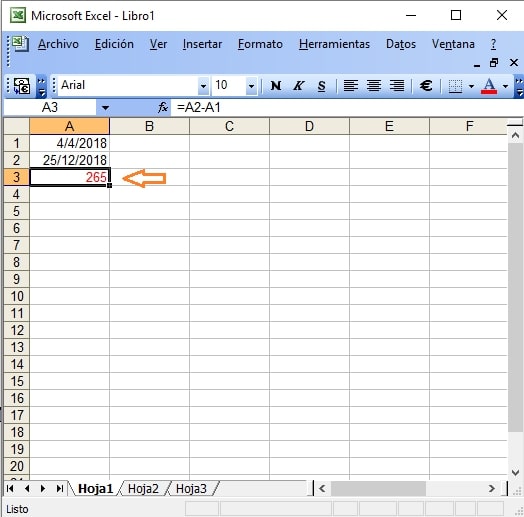
If the number of days does not appear, but instead appears in date format, you just need to right-click on the cell and go to the option Format Cells…
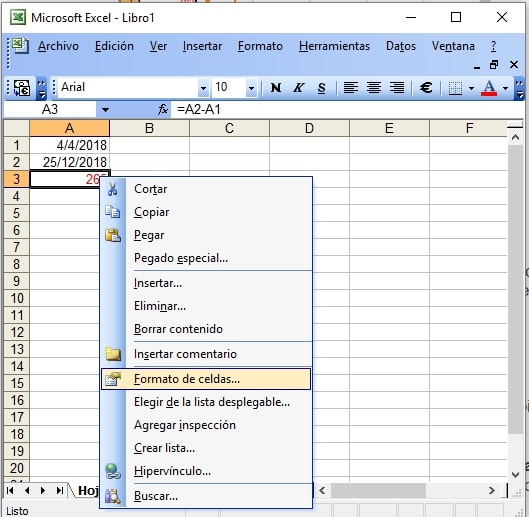
Then in the Number tab select in the Categories option the Number option
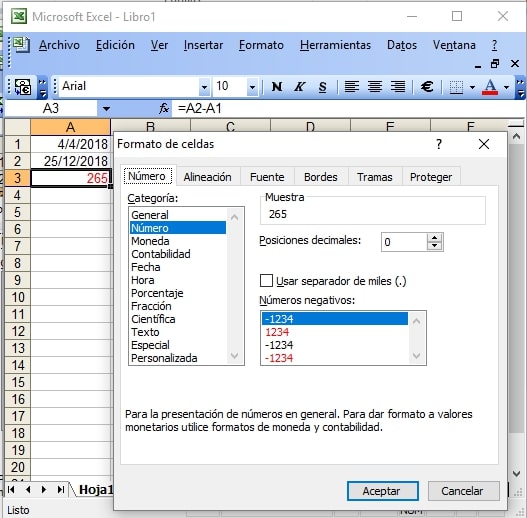
This formula, which is normally used to subtract numbers, will also serve us in this case to subtract dates.
However, this formula is not suitable for calculating working days, as Excel does not have a database that allows it to know the holidays in your country.
And that is all we can tell you about how to calculate the days between two dates.
In this article, you have learned how to use the date difference simulator through all its functions.
You have also learned how to perform the process in Excel in a semi-automatic way, albeit with some limitations compared to our online simulator.
For our part, we only have to ask you to share this calculator on your different social networks so that your contacts can know everything you already do. It's a small gesture that can greatly help this community of free calculators.
Finally, if you find errors or operational problems, either in the written text or in the calculator, we ask you to let us know on the contact page so we can solve it as soon as possible.
